BetaSlat is a Proxy/VPN software that allows you browse and download using ETISALAT NG.
Download BetaSlat v1.9.2
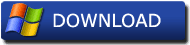
For Mac OS
Subscription Method: Recharge N300 on your Etisalat Sim and dial *343*6*8# (Weekly : Recommended)
How to use (On Windows PC/Laptop):
You need a 32-bit version of JRE installed for this to work. Doesn't matter if your PC is 64-bit. Download from: Click Here
Download and install OpenVPN (32bit or 64bit depending on your OS arch) (i.e if you don't already have this installed).
Link (Openvpn 32bit): http://swupdate.openvpn.org/community/releases/openvpn-install-2.3.6-I601-i686.exe
Link (Openvpn 64bit): http://swupdate.openvpn.org/community/releases/openvpn-install-2.3.6-I601-x86_64.exe
Link (Openvpn 32bit): http://swupdate.openvpn.org/community/releases/openvpn-install-2.3.6-I601-i686.exe
Link (Openvpn 64bit): http://swupdate.openvpn.org/community/releases/openvpn-install-2.3.6-I601-x86_64.exe
Extract BetaSlat to your desktop or any directory of your choosing.
Launch BetaSlat and fill in your account details.
On the BetaSlat interface, tick the "connect" box beside the "OpenVPN Window" if you want to use the VPN connection.
Subscribe to ETISALAT Social pack plan mentioned above.
Configure and Connect your ETISALAT Modem using default settings.
Connect BetaSlat and wait for it to get connected.
If you chose to use the VPN by ticking the approprite check box then BetaSlat will automatically establish a VPN connection.
Once this is done, you can now configure your browsers|programs to not use any proxy.
If you didn't choose to use the VPN connection then you should configure your browsers|programs to use the proxy 127.0.0.1 and port 8080
(depending on the port you have on the BetaSlat interface).
Now you should be able to browse and download.
NB: it is recommended to use proxy with IDM | for downloads
How to use (On Mac OS):
Download and install JRE 1.7 (Java Run Time) 32bit (i.e if you don't already have this or a higher version installed).
Link (JRE Mac OS): https://java.com/en/download/mac_download.jsp
Link (JRE Mac OS): https://java.com/en/download/mac_download.jsp
Download and install Tun Tap package for Mac
Link (Tun Tap package): https://www.dropbox.com/s/20k0gctalr2238j/tuntap_20150118.pkg?dl=0
Extract BetaSlat to your desktop or any directory of your choosing.
Launch BetaSlat and fill in your account details.
On the BetaSlat interface, tick the "connect" box beside the "OpenVPN Window" if you want to use the VPN connection.
Subscribe to ETISALAT Social pack plan mentioned above.
Configure and Connect your ETISALAT Modem using default settings.
Connect BetaSlat and wait for it to get connected.
If you chose to use the VPN by ticking the approprite check box then BetaSlat will automatically establish a VPN connection.
Once this is done, you can now configure your browsers|programs to not use any proxy.
If you didn't choose to use the VPN connection then you should configure your browsers|programs to use the proxy 127.0.0.1 and port 8080
(depending on the port you have on the BetaSlat interface).
Now you should be able to browse and download.
NB: it is recommended to use proxy with IDM | for downloads
Troubleshoot (VPN connected but not browsing websites or No DNS):
In some cases your browser might be unable to visit any websites when connected to the VPN.
The reason for this is a DNS issue -
BetaSlat automatically sets your Macs DNS servers to Google DNS.
On some machines this can fail, resulting being unable to browse any websites.
To fix this, you just need to manually override your Mac's DNS settings using the instruction below:
Go to:
System Preference > Network > Airport (WiFi) or Ethernet (LAN) or (Modem / Dial up) Connection > Advanced.. > DNS >
below the DNS Servers click the + button > Add 8.8.8.8 and 8.8.4.4 > then click OK and Apply.
After that, please reconnect to the VPN and restart your browser, you should be able to browse the internet while connected to the VPN now.
Link (Tun Tap package): https://www.dropbox.com/s/20k0gctalr2238j/tuntap_20150118.pkg?dl=0
Extract BetaSlat to your desktop or any directory of your choosing.
Launch BetaSlat and fill in your account details.
On the BetaSlat interface, tick the "connect" box beside the "OpenVPN Window" if you want to use the VPN connection.
Subscribe to ETISALAT Social pack plan mentioned above.
Configure and Connect your ETISALAT Modem using default settings.
Connect BetaSlat and wait for it to get connected.
If you chose to use the VPN by ticking the approprite check box then BetaSlat will automatically establish a VPN connection.
Once this is done, you can now configure your browsers|programs to not use any proxy.
If you didn't choose to use the VPN connection then you should configure your browsers|programs to use the proxy 127.0.0.1 and port 8080
(depending on the port you have on the BetaSlat interface).
Now you should be able to browse and download.
NB: it is recommended to use proxy with IDM | for downloads
Troubleshoot (VPN connected but not browsing websites or No DNS):
In some cases your browser might be unable to visit any websites when connected to the VPN.
The reason for this is a DNS issue -
BetaSlat automatically sets your Macs DNS servers to Google DNS.
On some machines this can fail, resulting being unable to browse any websites.
To fix this, you just need to manually override your Mac's DNS settings using the instruction below:
Go to:
System Preference > Network > Airport (WiFi) or Ethernet (LAN) or (Modem / Dial up) Connection > Advanced.. > DNS >
below the DNS Servers click the + button > Add 8.8.8.8 and 8.8.4.4 > then click OK and Apply.
After that, please reconnect to the VPN and restart your browser, you should be able to browse the internet while connected to the VPN now.
Android usage
How to use with Etisalat:
-* Download and install the latest Tweakware app from PlayStore.
-* After installing the application, recharge your etisalat line with #100 and dial *200*3*3*2*1*1# (Daily) OR #300 and dial 300 NGN: *343*6*8# (Weekly : Recommended), you will receive a confirmation that you have been subscribed to etisalat chat/social pack.
-* Now, launch the Tweakware app, go to settings, click on Bundled Settings, Tick use Bundled Setting, and select ETI-CHAT-PACK from the Bundled Settings list.
-* Now again, enable your mobile data and then connect the Tweakware app and you be online in a few seconds after it connects.
-* Enjoy!.
Call: 08037836773 for account details.
Note: Make sure your line is fully registered.


No comments:
Post a Comment